When your registration is approved, you will need to log in and set up the company store using our simple-to-use ProfitBuyz Setup Wizard.
If any vendor skipped the setup wizard or wants to change any store setting in future, then they can do this easily from their dashboard as well.
Just have to go Dashboard -> Setting
Setting options are categories to give an overview which setting is for what purpose. Available setting categories –
- Store
- Payment
- Shipping
- SEO
- Customer Support
- Store Policies
- Store Invoice
- Vacation Mode
- Analytics Region
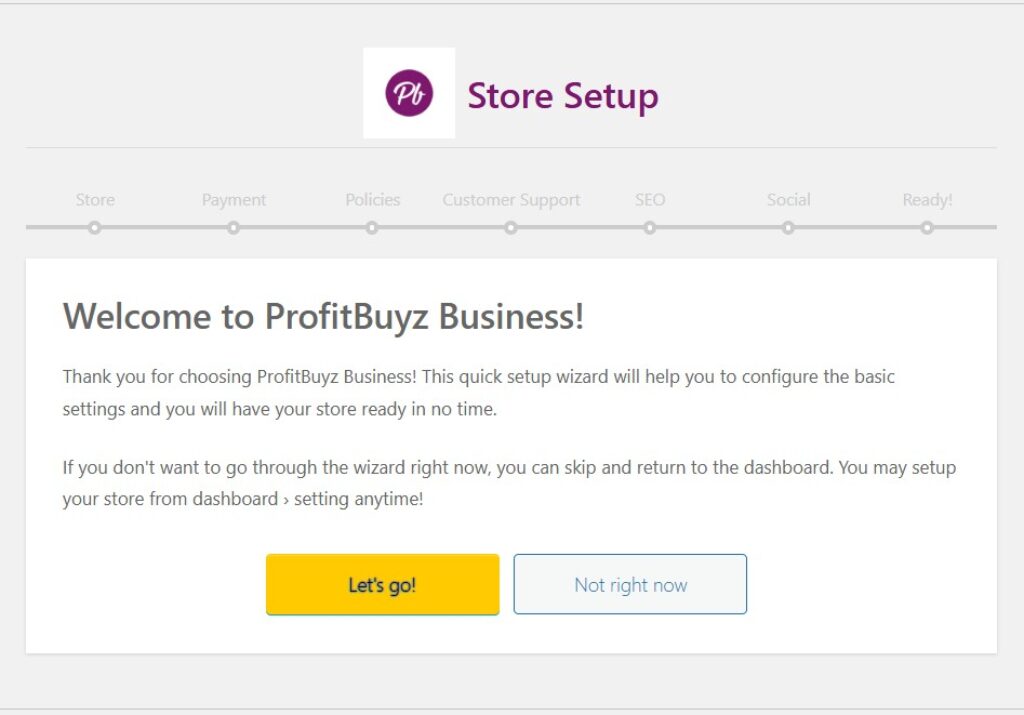
Store information #
Fill in the store details. You will need to add an image for the store logo, and store banner.
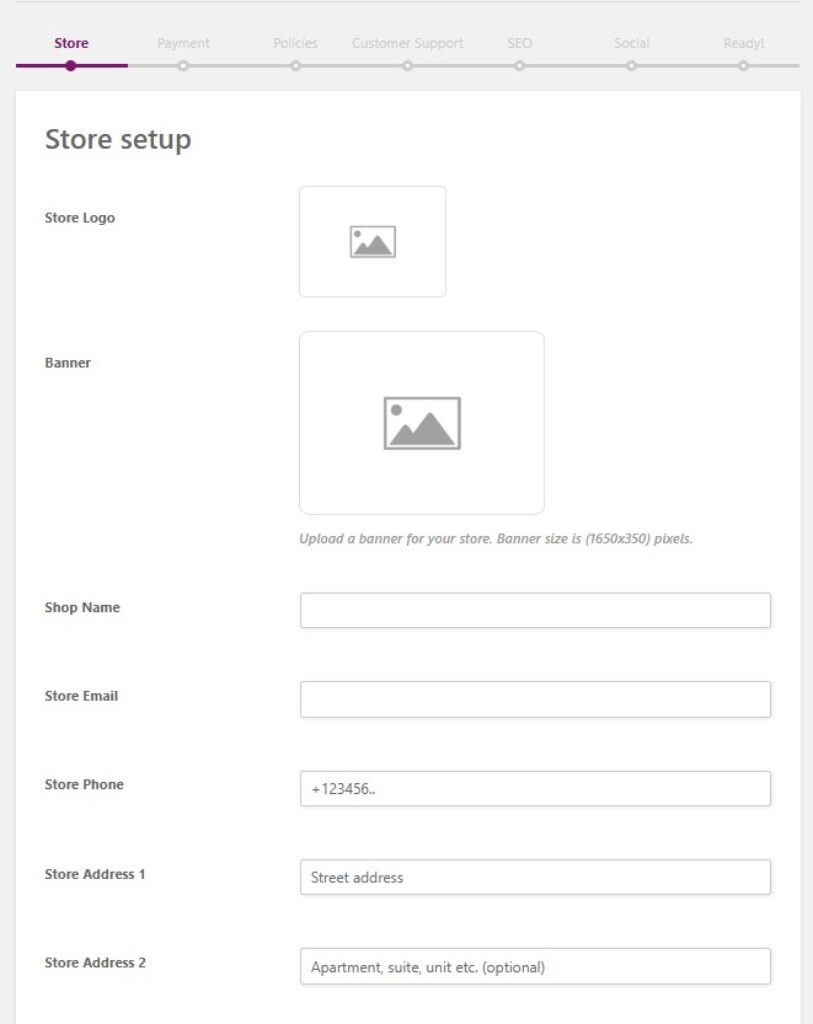
Store Payment #
We have several options for payment. This is the payment method that your customer will use to pay for the order placed. ProfiBuys will support you to add only the payment method acceptable to the buyer’s country.
Some payment methods don’t work in some countries. You can perform your own due diligence to find out the payment method acceptable in that country and ask ProfitByz to add it for you.
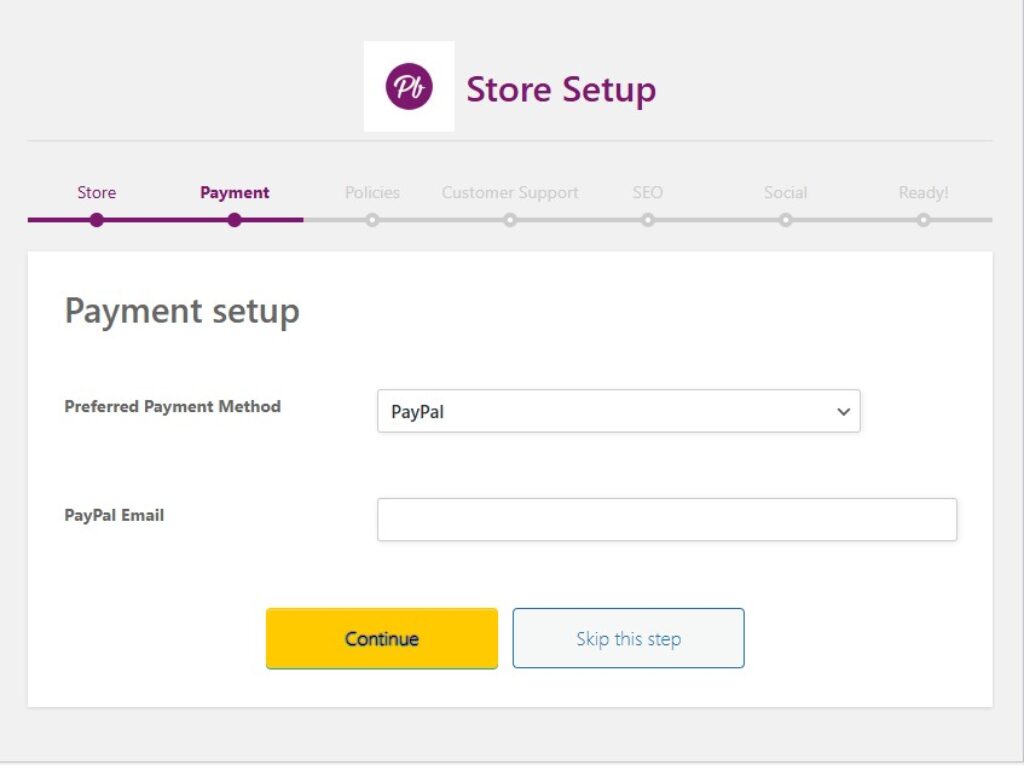
Policies #
Policy Tab Label: Enter a policy name. Example XXXXX policy. Where XXXXX is your company name.
You should have a policy for shipping, refunds, cancellations, returns, and exchanges. These policies are optional. However, if you don’t have a policy, then ProfitBuyz’s business policies shall apply.
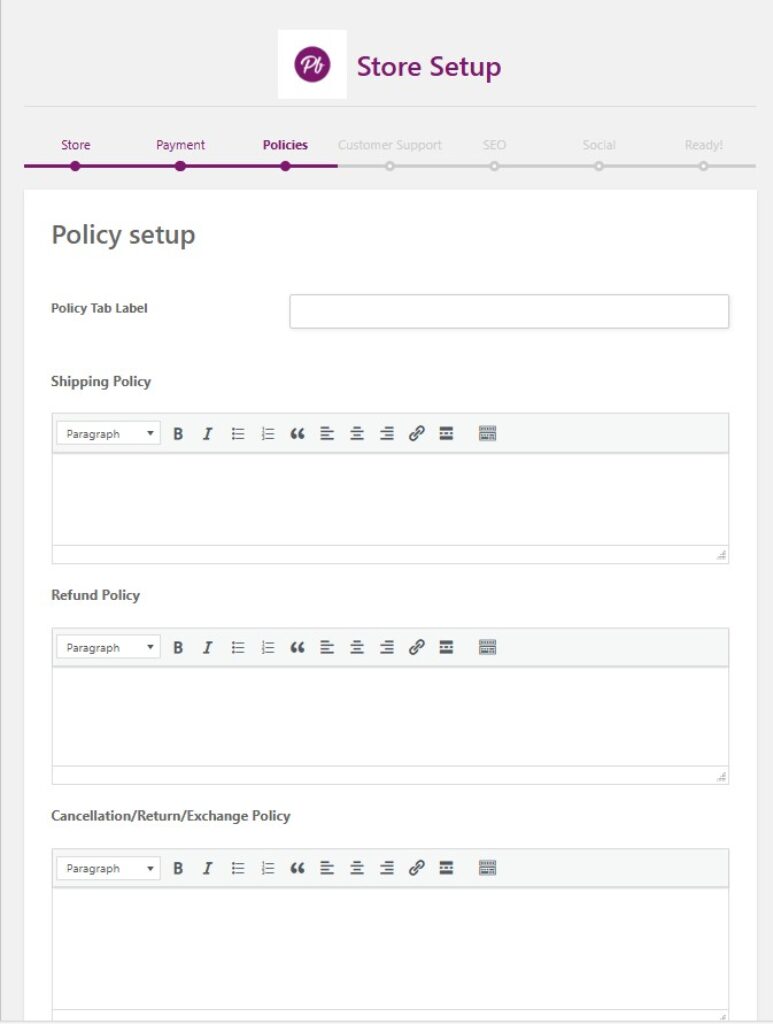
Customer Support #
Your customers will want to have a way to reach out to you for support. Kindly provide the details.
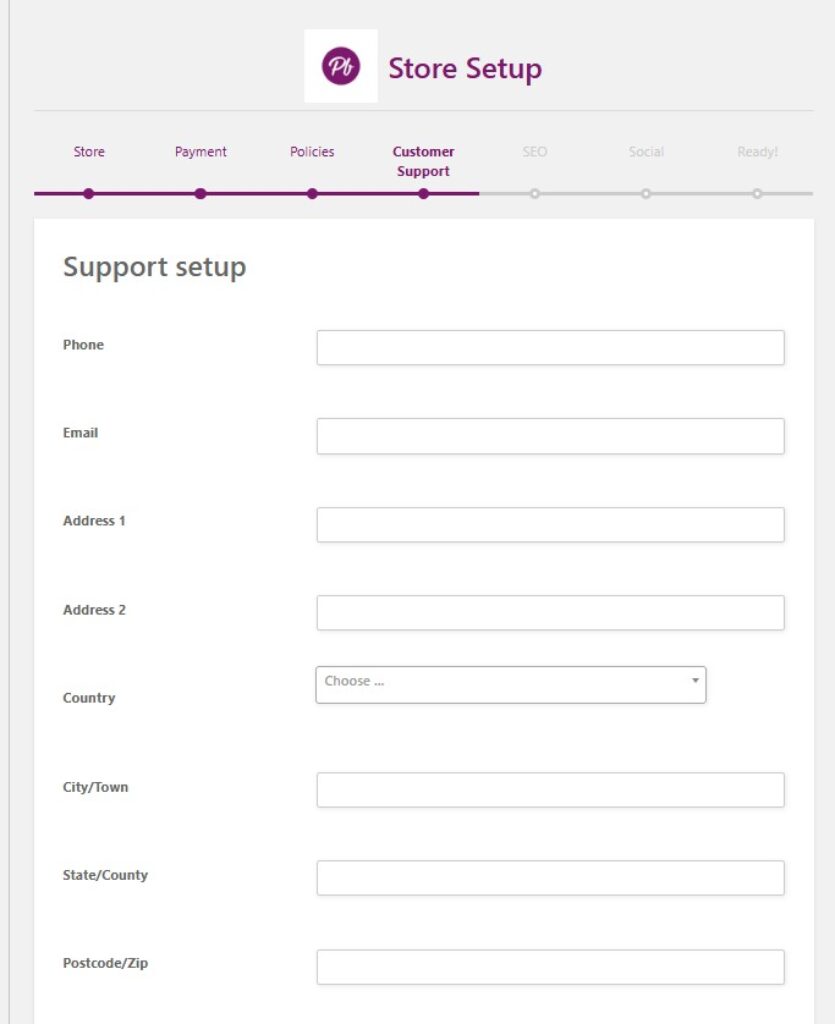
Store SEO setup #
This setting connects your store to your social media platforms. If you don’t know what to do here, you can ask for support from our team.
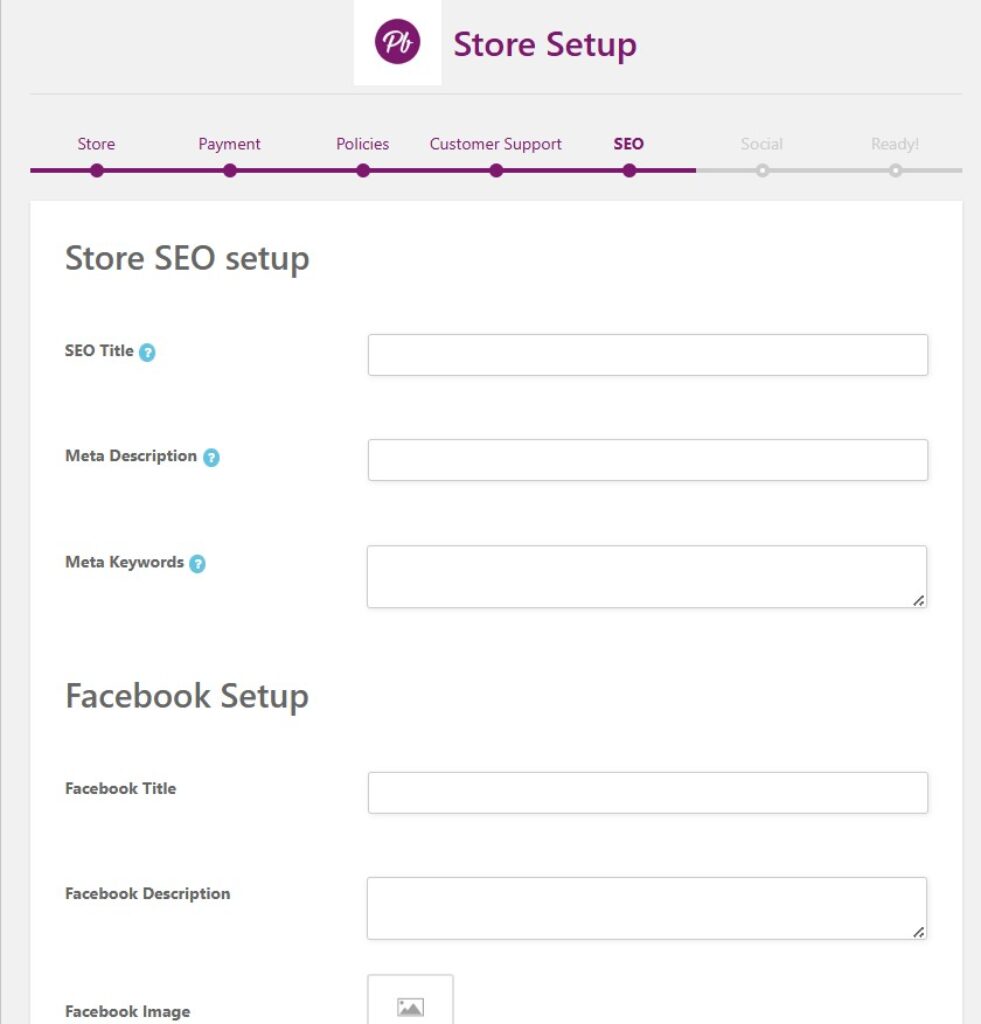
Store Social Setup #
Fill in your social media account profiles so that your customers can connect to you on social media platforms.
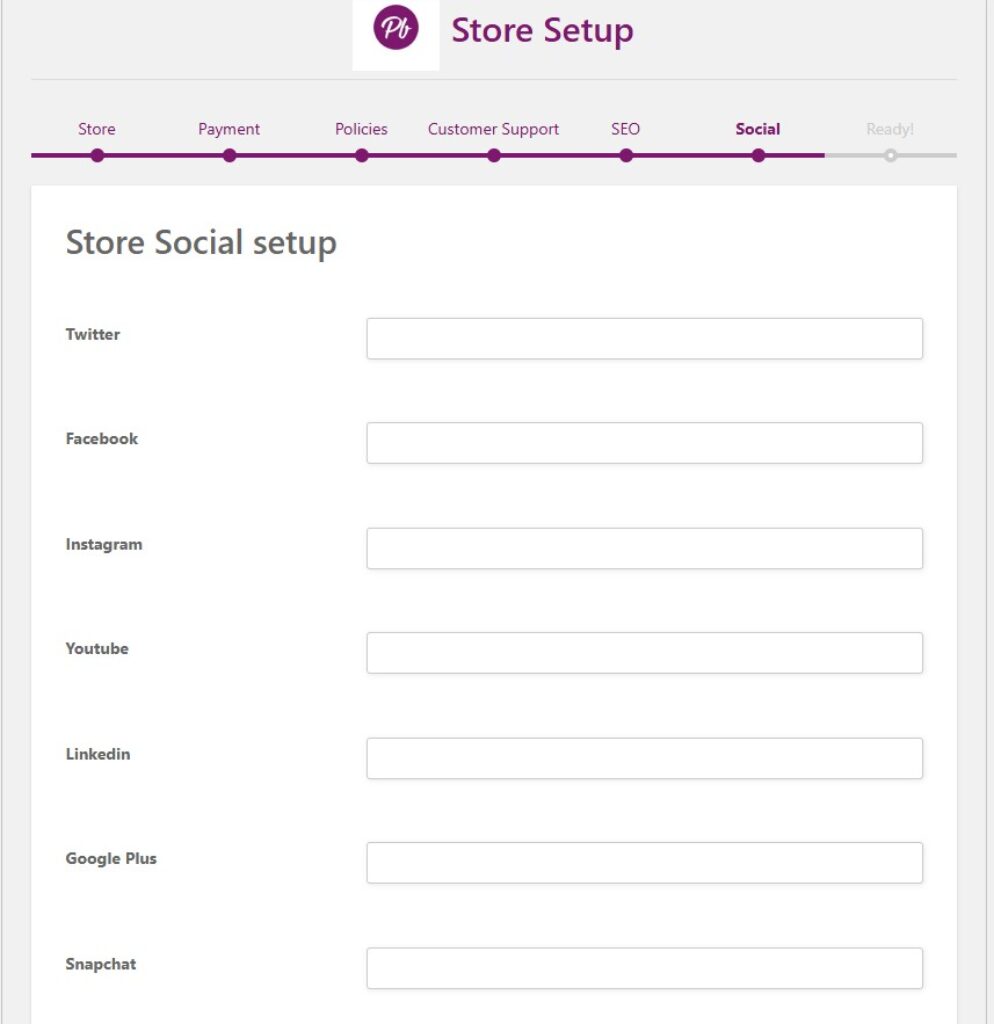
We are done #





